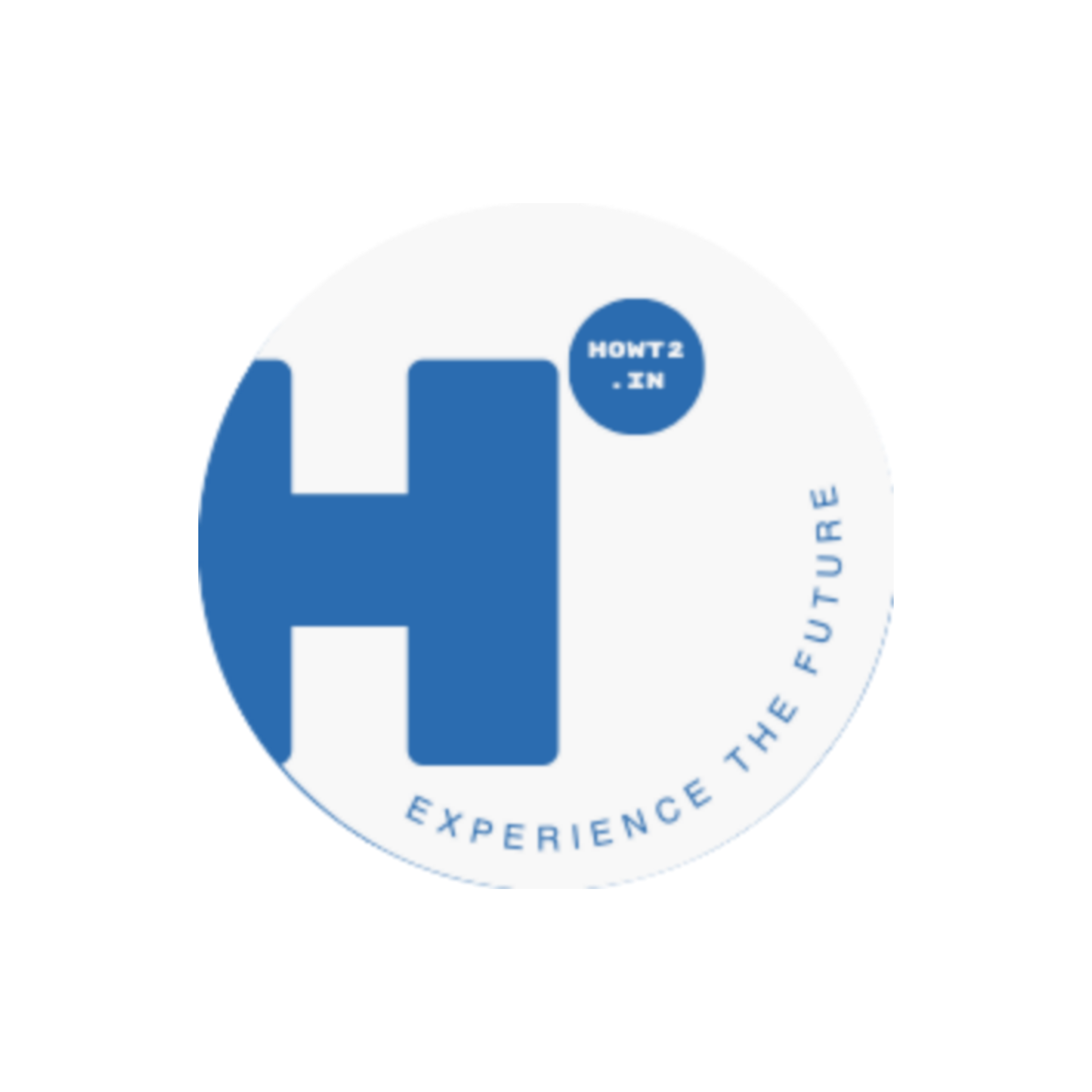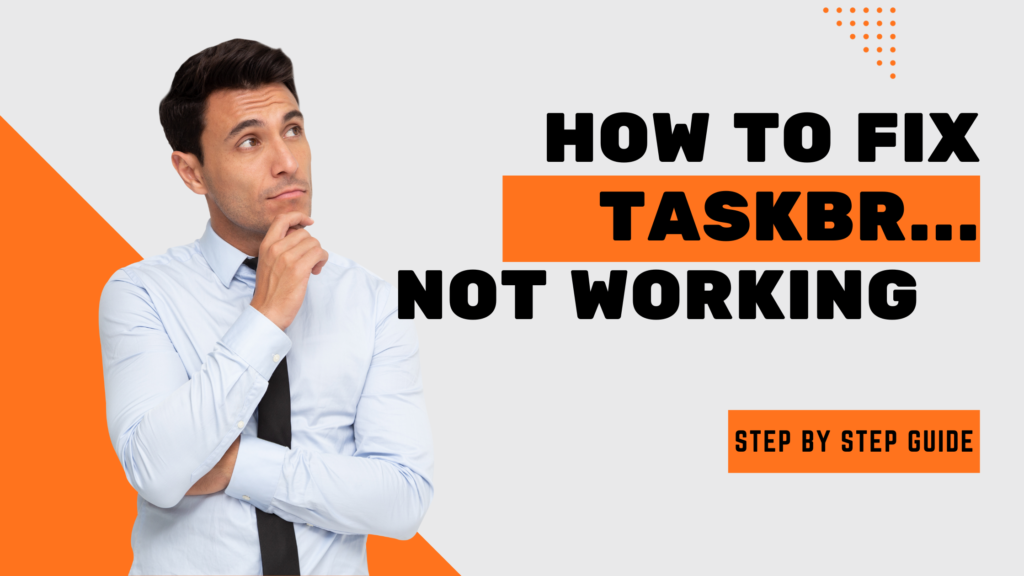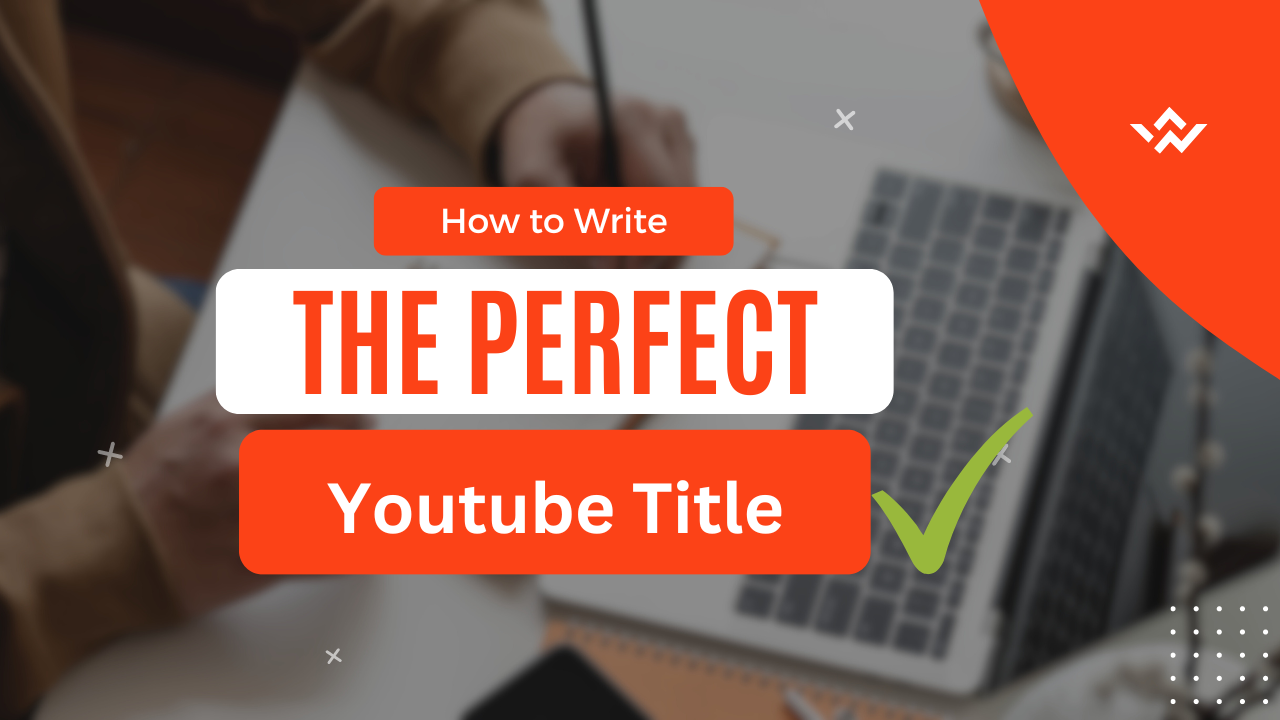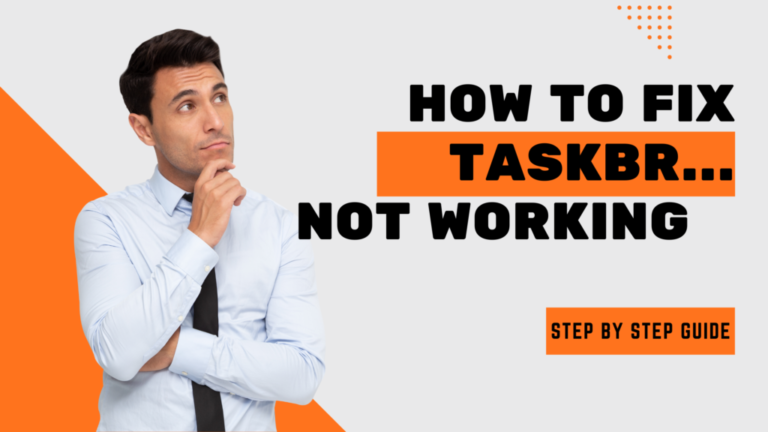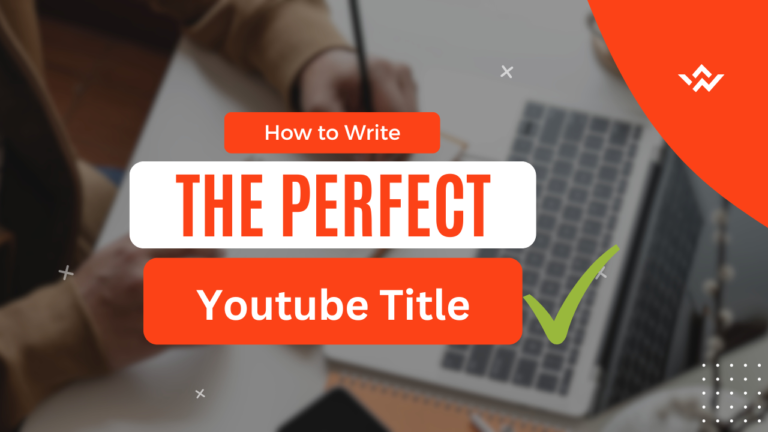How to create Images With BING AI
In the past, we had to do a lot of work to create a picture; we had to face a lot of difficulties, but now, in this era of artificial intelligence, it has become very easy for us to do this. Nowadays, you can find many AI tools that generate images for free, but we still sometimes fail to rate the images for many reasons.
Some people don’t know which software is best for them, and then some people don’t know how to generate the picture, which means they don’t know the prompts to create an image. Now I will explain to you all the things that are required to create an image
Why Bing?
Whenever you think of generating an image, the first question that comes to mind is which software is best for creating image And especially when you have hundreds of options
Is Bing AI better than ChatGPT?
Bing AI uses an advanced algorithm that has more capabilities than ChatGPT. It also searches the internet for you, but on the other hand, ChatGPT cannot do this. You have to pay $20 per month to use ChatGPT, while Bing AI costs nothing to use; it’s completely free.
For example, if we ask ChatGBT for the price of bitcoin, it won’t tell us at all because it only has data up to 2021. If you want the latest information from ChatGPT, then you have to buy its premium package, which costs around $20. But Bing AI provides all these things for free.
How to use Bing AI
Bing AI is a Microsoft product; you do not need to have Microsoft installed to use it. Simply open your Chrome browser and, in the search bar, type “Create Image With Bing AI.” Or click on the link below
After clicking on the button above, you can see a window of Bing AI image creator

Click on the Join & Create button Sign up with your email address; it’s free. after creating an account on the bing image Creator, you can now write a prompt and create images as you want
How to write prompts
Whenever we think of creating a picture with the help of AI, the biggest task for us is to write prompts. But Bing AI also gives the idea of writing prompts. As mentioned in the picture below, here is a section called Explore Ideas. You can go there and explore your ideas.

How to Create 3D social media Picture With Bing AI


If you also want to create 3D images for your social media, Bing AI is a great option.Just copy the Prompt, go there and paste it to generate your image
Prompt:
Create a 3D illustration of an animated character sitting casually on top of the social media logo “name social media.”. The character must wear casual modern clothing such as jeans, jackets, and sneakers. The background of the image is a social media profile page with a user name “name” and a profile picture that match
Just copy the prompt and paste it to the Bing Image Creator, and then see the magic.
How to Download Images From Bing
After doing everything, we need to know how to download the picture we created with the Bing AI Image Creator. Here is a simple step to download the created images
Click on the picture that you want to download. After the picture appears on the full screen, you see the download button on the left side of the picture.

As you can see in the picture above,. There is a Download button Click on it within minutes, and your image will be downloaded in your gallery. if you have any questions about this topic, Contact us